Home Technologies UI Path Development Services
Manual processes slow down productivity, increase costs and limit scalability. With UiPath’s intelligent automation, businesses can streamline operations, eliminate repetitive tasks and focus on innovation. TAV helps organizations harness the power of UiPath to accelerate workflows, reduce errors and increase overall efficiency.
From finance and HR to customer service and IT, automation is transforming industries. TAV’s UiPath solutions integrate with your existing systems without disruption. Looking to automate data processing, improve compliance or scale enterprise-wide automation, our experts will ensure a smooth and successful implementation.



Leverage TAV’s UiPath automation to stay ahead of the curve with the highest standards of accuracy, security and compliance
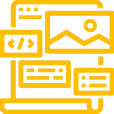
Struggling to get started with automation? TAV provides full cycle UiPath implementation from identifying automation opportunities to deployment and optimization. Our experts will ensure seamless bot integration so you can scale automation without disrupting existing workflows.
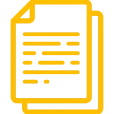
Drowning in paperwork and data entry? TAV uses UiPath’s AI powered document processing to extract, classify and validate data from invoices, contracts and forms. This reduces manual work, eliminates errors and accelerates decision making.
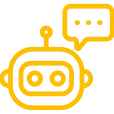
Not all bots are created equal. Our team designs and optimizes UiPath bots for your specific needs so they perform at peak efficiency. Whether attended or unattended bots we fine tune automation for maximum ROI.

Disconnected systems creating inefficiencies? TAV enables UiPath to integrate with your ERP, CRM, cloud platforms and third party APIs. So automated workflows work harmoniously with your existing IT infrastructure.

Automation isn’t just about deployment – it’s about long term success. TAV provides ongoing monitoring, maintenance and optimization of your UiPath solutions so they perform consistently and adapt as your business evolves.
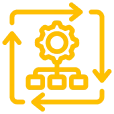
Looking for intelligent automation? We enhance UiPath’s capabilities with AI and machine learning models, enabling predictive analytics, chatbot automation, and advanced data processing to drive smarter business decisions.
USE CASES TAV’s UiPath automation solutions eliminating inefficiencies and increased costs
Unlock the full potential of your business with TAV UiPath automation Solutions to streamline operations and boost efficiency

Automating repetitive tasks with UiPath allows employees to focus on high-value activities. This increases productivity, speeds up workflows, and ensures faster task completion with minimal manual effort.
By reducing reliance on manual processes, UiPath significantly cuts operational costs. Businesses experience a higher return on investment as automation minimizes errors, reduces rework, and optimizes resource allocation.
UiPath bots eliminate human errors, ensuring precision in data entry, financial processing, and compliance reporting. This helps organizations meet industry regulations, avoid penalties, and maintain high-quality standards.
UiPath integrates effortlessly with existing enterprise applications like ERP, CRM, and cloud platforms. This enables businesses to automate processes without disrupting current workflows or requiring extensive system overhauls.
As business needs evolve, UiPath automation scales effortlessly. Whether you start with small automation initiatives or expand across multiple departments, UiPath grows with your organization, ensuring long-term flexibility.
Faster response times, automated customer support, and streamlined processes lead to improved customer satisfaction. UiPath helps businesses deliver superior service by reducing delays and ensuring consistency in interactions.
TAV pioneers intelligent automation solutions, empowering organizations to achieve transformative efficiency and sustainable growth in the digital age
Years
Employees
Projects
Countries
Technology Stacks
Industries
TAV Tech Solutions has earned several awards and recognitions for our contribution to the industry
UiPath helps you automate tasks easily and efficiently. It allows you to complete repetitive tasks faster while reducing errors. By using UiPath, you can focus on more important work while automation takes care of routine processes. This guide will help you understand the basics, set up the software, and create your first automation project quickly.
To begin automating tasks, you need to install UiPath Studio. First, download the installation file from the official UiPath website. Run the setup wizard and follow the instructions on the screen. Once the installation is complete, open UiPath Studio and sign in to your account. Check for updates to ensure you are using the latest version. A properly installed UiPath Studio ensures smooth workflow creation.
UiPath Studio is the main workspace where you design and build automation projects. It has a simple and user-friendly interface that makes it easy to use. The studio contains different panels that help organize your work, such as the Activities panel, Properties panel, and Workflow Designer. You can drag and drop activities from the Activities panel into the Workflow Designer to create automation. Understanding how to navigate UiPath Studio will make it easier to build efficient workflows.
To create your first automation, open UiPath Studio and start a new project. Select the appropriate process type based on what you want to automate. Drag activities from the Activities panel into the Workflow Designer and arrange them in order. Configure each activity by setting properties such as input values and output variables. After adding all the necessary activities, save your project and review it for any mistakes before running the workflow.
Once your automation is ready, you need to test it. Click the Run button in UiPath Studio to execute your workflow step by step. Watch how the automation performs each action to ensure it works correctly. If you notice errors, use the debugging tools to identify and fix the problems. Running workflows regularly helps you fine-tune automation and improve efficiency.
Saving your project frequently ensures you do not lose any progress. Click the Save button in UiPath Studio after making changes. When your automation is complete and ready for use, publish the project. Publishing makes the workflow available for robots to execute. You can also export your project and share it with others. Properly saving and publishing projects help in maintaining organized automation.
UiPath Orchestrator is an essential tool for managing automation remotely. It allows you to schedule, monitor, and control automation robots. With Orchestrator, you can track job execution and check logs for errors. It also lets you assign different robots to different tasks, improving efficiency. Learning how to use Orchestrator will help you manage automation on a larger scale.
If you encounter problems while using UiPath, there are several ways to get help. Check the UiPath forums, where users discuss issues and solutions. Refer to the official UiPath documentation for detailed guides and troubleshooting steps. If you need technical assistance, you can contact UiPath support. Taking advantage of these resources ensures you can resolve issues quickly and continue automating tasks efficiently.
UiPath Studio provides various tools to make automation easier. You can use these tools to design, test, and debug workflows efficiently. These features help you automate tasks without needing advanced coding skills.
The Activities Panel contains many pre-built automation actions. You can search for the activity you need and drag it into your workflow. Each activity comes with settings that let you customize how it behaves. By selecting the right activities, you can build workflows quickly and efficiently.
Variables store data while your automation runs. They help keep track of important information like numbers, text, or files. Arguments allow data to move between different workflows, making your automation more organized and flexible. Using variables and arguments properly ensures your automation is efficient and adaptable.
Control flow helps guide how your automation moves from one step to the next. You can use conditions to make decisions, loops to repeat actions, and switches to handle multiple scenarios. These tools let your automation handle different situations without needing human input. Setting up control flow correctly helps keep automation smooth and error-free.
The recording tool lets you capture user actions automatically. It records clicks, typing, and navigation, so you don’t have to create workflows manually. Scraping tools allow you to extract information from websites or documents. These features save time and make automation more powerful by handling large amounts of data quickly.
Debugging tools help you find and fix errors in your workflows. You can set breakpoints to pause execution and inspect each step carefully. Logs show details about what happened during automation, making it easier to identify mistakes. Debugging ensures your automation runs smoothly without unexpected failures.
UI Explorer helps you select elements on a screen with precision. This tool is useful when automating applications with complex designs. You can fine-tune selectors to make sure your automation always finds the right buttons, text fields, or menus. Using UI Explorer correctly makes your workflows more reliable and adaptable to changes in an application’s design.
Dependencies are additional software packages that your automation may need to function properly. Keeping dependencies updated prevents errors and ensures compatibility with UiPath. Managing them correctly helps avoid problems like missing activities or broken workflows. By organizing dependencies well, you can maintain a stable and efficient automation environment.
Orchestrator is a web-based tool that manages automation. It allows you to schedule, monitor, and control robots efficiently. With Orchestrator, you can centralize your automation, ensuring smooth execution and better resource management. It also helps in tracking robot performance and analyzing automation trends.
You need to connect your UiPath robot to Orchestrator before running automation. Open UiPath Assistant and sign in with your credentials. Configure the robot settings carefully to establish a stable connection. A proper connection ensures that the Orchestrator can manage and execute automation tasks without interruptions. You can also verify the connection by checking the robot’s status in Orchestrator.
Jobs in Orchestrator allow you to execute automation processes on demand. You can start, pause, and stop jobs at any time. Monitor their status in real time to ensure they are running smoothly. Orchestrator logs every job execution, helping you gain insights into performance. If a job fails, you can restart it or troubleshoot errors by analyzing logs.
Orchestrator allows you to set up scheduled automation for better task management. You can define specific time slots for robots to execute workflows automatically. This ensures tasks run at the right time without manual intervention. Scheduled automation is useful for daily reports, data processing, and repetitive tasks that need to be performed at fixed intervals. By automating schedules, you reduce human effort and improve accuracy.
Queues in Orchestrator help handle large amounts of data efficiently. They allow you to store, process, and manage transactions in an organized way. Queues enable robots to pick up data and process it systematically, improving overall efficiency. You can use queues for invoice processing, order management, or large-scale data entry tasks. Managing queues properly ensures smooth automation workflows without bottlenecks.
Orchestrator provides detailed logs to track automation performance. You can view execution history, analyze trends, and troubleshoot errors effectively. Logs help in identifying failures and understanding workflow behavior. You can filter logs based on job status, robot activity, or error messages. This makes it easier to pinpoint issues and optimize automation processes. Continuous monitoring ensures better reliability and performance.
Orchestrator offers role-based access control to manage user permissions. You can assign different roles, such as administrator, developer, or business user. This controls who can access, edit, or run automation processes. Role-based access enhances security by ensuring only authorized users manage workflows. Proper access control prevents unauthorized changes and maintains workflow integrity.
After testing an automation workflow, you need to deploy it in Orchestrator for production use. Deploying makes the process available for robots to execute as needed. You can update deployed processes with new versions to improve efficiency. Once deployed, you can run automation from Orchestrator, schedule jobs, or assign them to specific robots. Proper deployment ensures automation is accessible and ready for execution at any time.
UiPath can interact with applications using UI elements. You can automate clicks, typing, and data extraction. Understanding UI elements is crucial for accuracy. With the right approach, you can ensure smooth automation. UiPath provides various tools to help you work efficiently with UI elements. Proper handling of UI elements reduces errors and improves automation reliability.
Use the UI Explorer tool to select elements with precision. It helps you identify elements on a webpage or application. You can inspect UI structures and choose the best way to interact with them. This ensures your automation works correctly and efficiently. Identifying the right UI elements prevents automation failures and improves workflow stability.
Selectors define how UiPath identifies UI elements accurately. A strong selector ensures stability and prevents automation breakdowns. Use wildcards to make selectors adaptable to changes in UI structure. If the UI changes, a flexible selector ensures your automation still works. Modifying selectors can help maintain automation even when the application updates.
Some UI elements change every time you run automation, making them harder to detect. Use variables and anchors to handle such elements dynamically. This approach makes automation more reliable and adaptable. You can extract key identifiers and modify selectors dynamically. Handling dynamic elements properly prevents automation failures and ensures smooth execution.
You can use activities to simulate keystrokes and clicks in different applications. This helps in filling forms, navigating applications, and triggering actions. You can automate right-clicks, double-clicks, and even keyboard shortcuts. Adjusting delays between actions can prevent errors caused by application load times. A well-timed automation ensures smooth and accurate task execution.
Use data scraping to extract structured information from applications. This works well for extracting tables, lists, and structured text. You can extract large amounts of data efficiently and store it for further processing. Save extracted data in a file, Excel sheet, or database for later use. Proper data extraction improves decision-making and enhances automation efficiency.
Pop-ups and alerts may appear unexpectedly during automation. Use activities like “Click” or “Send Hotkey” to close or interact with them. You can also configure automation to detect and dismiss pop-ups automatically. Proper handling of pop-ups prevents automation from stopping unexpectedly. This ensures your workflow runs smoothly without interruptions.
UiPath allows seamless automation across multiple applications. You can switch between browsers, Excel, and desktop applications effortlessly. Automation workflows can be designed to handle transitions smoothly. Managing multiple applications within a single workflow improves efficiency. Well-structured automation ensures reliable execution across different applications.
UiPath is a leading Robotic Process Automation (RPA) platform that enables businesses to automate repetitive tasks using software robots, improving efficiency and reducing errors.
Yes, UiPath seamlessly connects with ERP, CRM, and cloud-based applications, ensuring smooth automation across various business platforms.
TAV Tech Solutions has automated various workflows, including financial reporting, customer onboarding, IT service management, and HR operations, significantly reducing processing time.
UiPath incorporates AI and machine learning to enable intelligent document processing, chatbots, and predictive analytics, making automation smarter and more efficient.
TAV Tech Solutions follows strict security protocols with UiPath, implementing role-based access controls, data encryption, and compliance measures to protect sensitive information.
UiPath is widely used in finance, healthcare, manufacturing, retail, and customer service, helping businesses improve efficiency and reduce operational costs.
Yes, TAV Tech Solutions enables its employees to use UiPath’s drag-and-drop functionality, making automation accessible even to those without a coding background.
UiPath automates repetitive tasks by mimicking human actions, allowing businesses to speed up processes, eliminate errors, and increase overall productivity.
UiPath provides extensive documentation, training, community forums, and enterprise-level support to help businesses successfully implement automation solutions.
UiPath offers a scalable automation framework that allows TAV Tech Solutions to start with small processes and expand automation initiatives across departments as needed.
UI Path development services refer to the creation, deployment, and management of automated workflows using the UI Path platform. This platform allows businesses to automate repetitive tasks and processes, enhancing operational efficiency and reducing human errors. As a leading UI Path development company, we offer tailored solutions that help businesses streamline their operations. Whether you require custom UI Path development or need to integrate UI Path into existing software systems, we provide comprehensive services to meet your specific needs.
A UI Path development agency specializes in delivering end-to-end automation solutions using the UI Path platform. They have the technical expertise and experience to implement effective automation strategies for businesses of all sizes. With outsourcing UI Path development services, companies can save on operational costs while increasing productivity. We work closely with clients to design and deploy automation strategies that align with their business goals, ensuring optimal ROI and scalability.
Choosing a UI Path development company gives you access to specialized expertise in automating your business workflows. A UI Path development company can design custom automation solutions that are aligned with your business needs, improving efficiency and reducing costs. As one of the top UI Path development companies, we offer tailored UI Path application development services to cater to both small and large businesses, ensuring streamlined operations and better productivity.
At TAV Tech Solutions, we provide exceptional UI Path development services that are designed to help businesses achieve greater efficiency and scalability. Our team of experts is proficient in custom UI Path development, leveraging the power of the platform to automate even the most complex processes. We focus on delivering UI Path solutions that meet specific business needs, ensuring high-quality development and long-term support. Our reputation as one of the best companies for UI Path development comes from our dedication to excellence, innovation, and customer satisfaction.
Yes, we specialize in custom UI Path development services. Whether you need a custom UI Path application development or require automation solutions tailored to your business processes, we are here to help. Our team of experts takes the time to understand your specific requirements and creates automation workflows that are fully customized to meet your needs. From initial consultation to full-scale implementation, we ensure that every UI Path development service we provide is designed to optimize your business operations.
Outsourcing UI Path development services allows businesses to leverage the expertise of a dedicated team of developers without the need for in-house resources. By outsourcing UI Path development, companies can reduce overhead costs while still benefiting from high-quality, scalable automation solutions. Our UI Path development outsourcing services are designed to deliver cost-effective, efficient solutions that can be rapidly implemented. We handle the entire process, from development to deployment and maintenance, allowing you to focus on other critical areas of your business.
UI Path development services can benefit a wide range of industries, including finance, healthcare, retail, manufacturing, and more. By automating repetitive and time-consuming tasks, businesses in these industries can improve efficiency and reduce operational costs. Whether you’re looking for enterprise UI Path development services or UI Path development for startups, we tailor our solutions to fit your industry needs. Our team ensures that the automation strategies implemented are scalable and adaptable, enabling businesses to stay competitive in the fast-evolving market.
Enterprise UI Path development services offer significant advantages in streamlining operations and reducing manual intervention. Automating tasks such as data entry, report generation, and customer support can free up valuable resources for more strategic work. With UI Path, enterprises can achieve faster decision-making, reduce errors, and maintain compliance with industry regulations. Our UI Path development services for large enterprises are designed to improve business processes, reduce costs, and enhance overall operational efficiency.
Absolutely! UI Path development for startups can be a game-changer by helping small businesses scale and automate their processes right from the beginning. With the flexibility and scalability of the UI Path platform, startups can streamline workflows without needing a large workforce. Our custom UI Path development solutions for startups are designed to be cost-effective and adaptable, enabling you to grow efficiently while focusing on your core business operations.
A good UI Path development team should possess deep technical knowledge of the platform, along with experience in building and deploying automation solutions. They should be able to customize workflows, integrate with existing systems, and ensure seamless deployment. At TAV Tech Solutions, our UI Path development team consists of skilled professionals who bring both expertise and experience to each project. We ensure that our team works closely with clients to design tailored solutions that drive business success.
UI Path development companies in India are known for offering high-quality services at competitive rates. India has become a hub for outsourcing software development due to its highly skilled workforce and cost-effective solutions. By outsourcing UI Path development services to India, businesses can access world-class expertise while reducing operational costs. As a leading UI Path development services company based in India, we provide exceptional value through tailored solutions that meet the unique needs of each client.
To ensure successful UI Path application development, it’s essential to work with experienced developers who understand your business processes and goals. At TAV Tech Solutions, we follow a structured approach to UI Path development that includes thorough consultation, custom development, rigorous testing, and ongoing support. By aligning the development process with your objectives, we ensure that the final automation solution is efficient, scalable, and delivers a high return on investment.
Yes, we provide comprehensive UI Path support and maintenance services to ensure that your automation workflows run smoothly. Our support services include troubleshooting, updates, system monitoring, and continuous improvements to keep your UI Path applications up-to-date. With ongoing maintenance, we help you stay ahead of potential issues and ensure that your automation solutions are always performing at their best.
The cost of UI Path development services varies depending on the complexity of the project, the size of the organization, and the specific requirements of the automation solutions. Custom UI Path development services tend to have a more variable pricing structure, while packaged solutions may offer more predictable costs. To provide an accurate quote, we assess your business needs, the scope of the project, and the desired outcomes. Contact us to discuss your specific needs and receive a personalized pricing estimate.
Integrating UI Path with your existing systems is a key part of the automation process. Our team specializes in seamless integration, ensuring that your UI Path development works smoothly with your current infrastructure. We leverage various connectors and API integrations to synchronize UI Path automation with legacy systems, CRMs, ERPs, and other software tools you use. This ensures that the automation workflows run efficiently and your business processes remain uninterrupted.
Key features of UI Path development services include workflow automation, robotic process automation (RPA), advanced analytics, and seamless integration with other systems. UI Path offers capabilities like AI-enhanced automation, error handling, and data extraction from unstructured sources, making it a powerful tool for businesses. With our expertise in UI Path application development, we create tailored solutions that leverage these features to optimize business processes and improve operational efficiency.
Outsourcing UI Path development services offers several benefits, including access to a global pool of talent, reduced costs, and faster time-to-market for automation solutions. By outsourcing, businesses can focus on their core operations while leaving the automation process to experts. Our UI Path development outsourcing services ensure that your business receives high-quality solutions at competitive prices, enabling you to stay ahead of the competition without sacrificing quality.
Businesses of all sizes and industries can benefit from UI Path automation. However, sectors such as finance, healthcare, retail, manufacturing, and logistics are particularly well-suited for automation due to the high volume of repetitive tasks. Whether you’re a large enterprise or a startup, our custom UI Path development services can help streamline your operations, reduce costs, and improve efficiency, making it ideal for both large-scale operations and smaller businesses looking to grow.
Yes, UI Path development can significantly improve operational efficiency by automating repetitive and time-consuming tasks. With the help of our UI Path development services, you can automate processes like data entry, invoice processing, customer support, and more. This allows your team to focus on more strategic tasks while improving speed, accuracy, and overall productivity.
The timeline for implementing a UI Path development solution depends on the complexity and scale of the automation project. Small to medium-sized projects can typically be deployed within a few weeks, while larger, enterprise-level implementations may take several months. We work closely with our clients to define the scope and set clear milestones for successful project completion. Our goal is to deliver high-quality UI Path development solutions within the specified timeframe.
Let’s connect and build innovative software solutions to unlock new revenue-earning opportunities for your venture









