Home Technologies Orchard Development Services
Orchard has become one of the most trusted CMS platforms for businesses across different industry verticals. It is a free, open-source, community-focused CMS known for its extensive flexibility and seamless content management functions.
AT TAV Tech Solutions, we take immense pride in being a top expert in offering result-driven CMS development services. Our team of developers takes extreme care for every project and delivers superb applications that meet the client’s requirements. TAV brings convenience, creativity, and quality assurance to our valued clientele. All our customers have been associated with us for a long time and leverage our market-driven solutions to grow their business.



Utilize advanced Orchard technologies to keep up with the latest market trends without compromising on quality or compliance
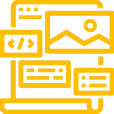
TAV provides customizable modules, themes, plugins, and creative templates for crafting intuitive CMS solutions. Businesses can enhance the performance of their websites through integration of our responsive Orchard CMS based designs.
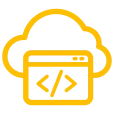
High performing websites deliver excellent flexibility, performance, and result driven outputs for the end users. We deploy Orchard CMS to facilitate seamless integration of Windows Azure Cloud and also leverage implementation of the Azure platform.
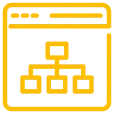
With our modern architecture development services businesses can effectively boost content management systems with MVC. Our professionals leverage complete Orchard feature set for creating bespoke websites for matching varied business needs.
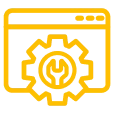
Our team of developers empower businesses through routine operations and consistent maintenance services. We are backed by a proficient team of Orchard core developers to keep websites optimized, updated, secure, and scalable, at all times.
TAV’s team of Orchard experts are capable of extending CMS functionalities for seamless user experience and performance. Our range of offerings include SEO tools, workflow automation, ecommerce extension, robust plugins, and more.
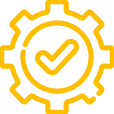
We specialize in designing and developing controls for improving the functional aspects of Orchard CMS. We provide businesses with intuitive interfaces and interactive elements. Our solutions help in seamless integration of existing systems with advanced CMS solutions.
Orchard specialists deliver tailormade Orchard solutions from scratch to boost the performance of legacy and new projects
Leverage an extensive range of modern technology stacks for Orchard development to craft specialized solutions

Orchard CMS boosts business growth by offering scalable and flexible development ecosystem. With quicker deployment, smooth customization, and excellent performance. It allows businesses to quickly adapt with market demands and keep up with the competition.
Orchard is known for its easy to use tools eliminating complexity. The modular structure allows effective workflow automation, allowing businesses to manage digital assets, streamline processes, update content, and more.
Orchard CMS benefits form a dedicate community of developers ensuring continuous improvement, security updates, and feature enhancements. Besides businesses also benefit form reliable ecosystem with modern plugins, documentation, and expert assistance.
Businesses make use of Orchard CMS for its excellent flexibility allowing organizations to quickly scale and modify their digital presence without redevelopment. The customizable framework makes it suitable for clean transitions at the time of impelemeting modern functionalities.
TAV Tech Solutions takes a strategic approach to delivering high-quality solutions to transform and sustain organizations
Years
Employees
Projects
Countries
Technology Stacks
Industries
TAV Tech Solutions has earned several awards and recognitions for our contribution to the industry
For web developers, Orchard CMS provides an open-source and robust content management system. Creating scalable web apps is straightforward. Before you start working on Orchard CMS, you need to set it up. This will ensure everything runs smoothly. Setting up correctly will prevent issues later. Start by following these steps, and you are good to go.
Get Orchard CMS from the official site. For features and security, see that you have the most recent version. Extract the files and place them in your web server folder. Launch the setup across your browser. Follow the prompts. If you get errors check the documentation.
Pick a database kind upon setup. You are free to use SQLite or SQL Server. Whereas SQLite is perfect for basic websites, SQL Server is ideal for more complex projects. Save the database link information and log in. Before advancing, ensure proper database configuration.
Default themes are standard with Orchard CMS. From the administration panel, you could choose a theme. You can upload your own theme if you want a custom design. Themes guide the general appearance of your website. Pick a theme that is in line with the intent of your site.
Using modules will increase your site capability. Navigate to the Modules page in the admin panel. You may need to enable or set up modules. Certain modules are pre-installed; others must be downloaded. Enable only what is needed.
You have to have a development platform. Expand the local server with Visual Studio installation. Pull the Orchard CMS repository to your computer. A nice development configuration simplifies coding and makes debugging a piece of cake.
Permissions on the site govern which sections are available for viewing. Head over to the admin panel to set up user roles. Base the permissions you give on every user’s tasks. Setting correct permissions increases security and helps to prevent unpermitted changes.
After you have everything set, check your website. Open it in a web browser and verify whether all pages load right. Address all issues before going further. Early testing prevents issues down the line.
A custom theme helps make your site unique. You can create your own theme in Orchard CMS. Themes allow you to change the design and user experience. Follow these steps to build one.
Themes have specific files and folders. The main files are templates, styles, and scripts. Each file controls a different part of your site’s appearance. Understanding how these files work helps in customization.
Go to the Themes folder in Orchard CMS. Create a new folder with your theme name. Inside this folder, add the necessary files. Organizing files properly makes your theme easier to maintain.
The theme needs a manifest file. This file contains details like the theme name and version. It helps Orchard CMS recognize your theme. Adding a description to the manifest helps other developers understand your theme.
Templates control how content appears on the site. Use Razor syntax to create layouts. Define sections for headers, footers, and sidebars. Well-structured templates improve user experience.
Your theme needs CSS and JavaScript files. Add these files to the theme folder. Link them in the layout templates. Keep your CSS and JavaScript organized for easy maintenance.
After creating your theme, activate it in the admin panel. Go to the Themes section and select your new theme. Click Enable to apply it. If the theme does not appear, check the folder structure.
Check if your theme works correctly. Open your site and look for any display issues. Fix problems before using it on a live site. Test across different devices to ensure responsiveness.
Modules add new functions to Orchard CMS. You can create a module to add a custom feature. Modules improve site functionality. Follow these steps to build one.
A module has specific files and folders. It includes controllers, views, and models. These files define how the module works. Organizing modules correctly makes future updates easier.
Go to the Modules folder in Orchard CMS. Create a new folder with your module name. Inside this folder, add the required files. Use a clear naming convention for easy identification.
Every module needs a manifest file. This file contains details like the module name and version. Orchard CMS uses it to identify the module. Make sure to include a proper description for reference.
Controllers handle requests, and views display content. Write a controller to process user actions. Create views to show information on the site. Well-structured controllers and views improve maintainability.
Modules interact with the database using services. Create a service to manage data. Use repositories to fetch and store information. Keeping database logic separate from controllers improves performance.
Once the module is ready, enable it in the admin panel. Go to the Modules section and find your module. Click Enable to activate it. If the module does not appear, check for errors.
Test your module to ensure it works. Open your site and check the module’s functionality. Fix any issues before using it live. Run tests on different browsers and devices.
Your site needs to run smoothly. Optimizing performance improves speed and user experience. A fast site keeps visitors engaged. Follow these steps to make your site faster.
Caching stores frequently used data. Enable caching in the admin panel. It reduces load times and improves performance. Cache settings help reduce server load.
Large files slow down the site. Minify CSS and JavaScript to reduce size. Use tools like Gulp or Webpack. Keep your files optimized.
A content delivery network (CDN) speeds up asset loading. Use a CDN for images and scripts. It improves site performance globally. A CDN helps reduce server load.
Slow queries affect performance. Use indexing and optimize queries. Avoid unnecessary database calls. Well-optimized queries improve response time.
Too many requests slow down the site. Combine CSS and JavaScript files. Reduce the number of external requests. Fewer requests mean faster page load times.
Lazy loading delays loading images. Use it to improve page speed. Only load images when needed. Lazy loading enhances site responsiveness.
Regularly check site performance. Use tools like Lighthouse or GTmetrix. Fix issues to maintain fast loading times. Keep your site optimized for better user experience.
Managing users is crucial for site security and organization. Orchard CMS lets you create roles, assign permissions, and control access. Understanding user management improves site security and efficiency.
Go to the Users section and click Add New. Enter the user’s details and assign a role. Save the changes, and the new user will be added. Ensure each user has an appropriate level of access.
Roles define what users can do. Navigate to Roles in the admin panel, create new roles if needed, and assign permissions. Regularly reviewing roles ensures users only have the permissions they need.
You can update user information anytime. Find the user in the Users section, click Edit, and modify details like email or username. Keeping user information up to date prevents confusion.
If a user forgets their password, you can reset it. Go to Users, select the user, and choose Reset Password. Send them a new link. Regular password resets improve security.
You can limit access to certain features. Go to Permissions, select a role, and disable unnecessary permissions. Restricting access reduces security risks.
If you need to remove a user, find them in the Users section and click Delete. Confirm the action, and the user will be removed. Deleting inactive users keeps your database clean.
Orchard CMS logs user actions. You can check logs to see what changes were made and by whom. Regularly reviewing logs helps detect unauthorized activity.
Orchard CMS has modules that add extra features. You can install, activate, and configure modules to enhance your site. Using modules properly expands your site’s capabilities.
Go to the admin panel and click Modules. Browse available modules, install the ones you need, and activate them. Choosing quality modules ensures reliability.
After installation, configure modules to fit your needs. Each module has settings that you can customize. Checking module documentation helps with proper setup.
Check for updates regularly. Go to Modules, find outdated ones, and update them to the latest version. Updating ensures compatibility and security.
If you no longer need a module, deactivate and uninstall it. This helps improve performance. Keeping only necessary modules avoids clutter.
You can create custom modules if you need specific functionality. Use the Orchard CMS framework to develop and install your own modules. Testing before deployment ensures they work correctly.
Orchard CMS supports APIs for integrating with other systems. You can connect third-party services using API keys. Proper API integration improves workflow.
If a module causes problems, check logs for errors. Deactivate the module and contact the developer if needed. Testing updates before applying them prevents disruptions.
TAV ensures top-quality Orchard implementation driven by industry best practices and the latest technology trends
It is very important for businesses to keep their websites updated. A CMS tool is beneficial for managing published content, editing, and fix technical glitches. There are several CMS platforms and based on specific needs and budget one can easily make certain that a website is updated.
No, the majority of the CMS platforms available in the market are simple and easy to use. One can easily start with minimal training. Users can right away start managing and updating thor website without the need to learn coding or any technical knowledge. With the support of TAV Tech Solutions businesses get to leverage basic training so that they can easily work with their CMS applications.
Understanding specific requirements is the most important aspect of finding a suitable CMS tool. TAV’s consultants guide clients in finding a CMS for their business based on their market needs and long-term goals.
Orchard development services encompass the creation, customization, and maintenance of websites and applications using the Orchard CMS platform. These services allow businesses to develop scalable, modular, and secure web solutions tailored to their specific needs. By leveraging Orchard’s extensible architecture, we can build feature-rich applications that enhance user experience and streamline content management. Our expertise in Orchard development services ensures that clients receive robust solutions that align with their business objectives.
Orchard development service stands out due to its modular design, allowing for greater flexibility and customization compared to other CMS platforms. Unlike monolithic systems, Orchard enables developers to add or remove features as needed, ensuring that the application remains lightweight and efficient. Additionally, Orchard’s strong support for multi-tenancy and its foundation on the ASP.NET framework make it a preferred choice for enterprises seeking scalable solutions. Our proficiency in Orchard development service ensures that clients benefit from a platform that adapts to their evolving needs.
Partnering with an Orchard development company provides access to specialized expertise in building and maintaining applications on the Orchard CMS platform. Such companies possess in-depth knowledge of Orchard’s architecture, enabling them to deliver customized solutions that align with your business goals. By collaborating with an Orchard development company, you ensure that your project benefits from best practices, efficient development processes, and ongoing support tailored to the Orchard ecosystem.
Top Orchard development companies are characterized by their extensive experience, a portfolio of successful projects, and a team of certified developers proficient in the Orchard CMS platform. These companies stay abreast of the latest updates and best practices within the Orchard community, ensuring that they deliver cutting-edge solutions. Their commitment to quality, client satisfaction, and continuous improvement sets them apart in the competitive landscape of Orchard development companies.
Orchard application development is well-suited for enterprises due to its scalability, modular architecture, and robust security features. It allows for the creation of complex applications that can handle high traffic volumes and integrate seamlessly with existing enterprise systems. Furthermore, Orchard’s support for multi-tenancy and localization makes it ideal for organizations operating in diverse markets. Our expertise in Orchard application development ensures that enterprise clients receive solutions that meet their rigorous standards and requirements.
An Orchard development agency offers a comprehensive suite of services, including custom module development, theme customization, performance optimization, and ongoing maintenance. These agencies specialize in leveraging the Orchard CMS platform to build tailored solutions that address specific business challenges. By engaging an Orchard development agency, clients benefit from a holistic approach that encompasses the entire development lifecycle, ensuring a cohesive and efficient project execution.
Orchard development outsourcing provides businesses with access to specialized expertise without the overhead of maintaining an in-house team. This approach offers cost savings, flexibility, and the ability to scale resources based on project needs. By outsourcing to experienced providers, companies can accelerate development timelines, leverage best practices, and focus on their core competencies while ensuring high-quality Orchard-based solutions.
India has emerged as a hub for Orchard development companies due to its vast pool of skilled developers, cost-effective services, and a strong emphasis on quality. The country’s IT industry has a proven track record of delivering complex projects for global clients, making it an attractive destination for businesses seeking reliable Orchard development partners. Our presence in India allows us to offer competitive pricing without compromising on the quality of our Orchard development services.
Software Orchard development focuses on creating dynamic, user-friendly applications that enhance digital experiences. By utilizing Orchard’s modular architecture, developers can build responsive and interactive features that cater to user needs. This approach ensures that applications are not only functional but also engaging, leading to increased user satisfaction and retention. Our software Orchard development services prioritize user-centric design and seamless functionality.
When selecting an Orchard development services company, consider their experience with the Orchard CMS platform, a portfolio of completed projects, client testimonials, and their approach to project management. A reputable company will demonstrate a deep understanding of Orchard’s capabilities and offer tailored solutions that align with your business objectives. Additionally, assess their commitment to ongoing support and their ability to adapt to evolving project requirements.
Custom Orchard development services involve tailoring the Orchard CMS platform to meet specific business requirements. This includes developing bespoke modules, integrating third-party systems, and customizing themes to reflect brand identity. By focusing on individual business goals, custom Orchard development services ensure that the final product aligns perfectly with operational needs and user expectations. Our team specializes in delivering personalized solutions that drive business success.
The best companies for Orchard development are distinguished by their technical expertise, innovative solutions, client-centric approach, and a track record of successful projects. They invest in continuous learning to stay updated with the latest Orchard CMS advancements and prioritize transparent communication throughout the development process. By choosing such a company, clients can expect high-quality, reliable, and scalable Orchard-based applications.
Yes, startups can significantly benefit from Orchard development for their digital growth. Orchard CMS provides a scalable and modular framework ideal for startups looking to launch quickly and iterate often. With Orchard development for startups, businesses can create MVPs with core features and expand functionality over time without overhauling the system. Our Orchard development team helps startups build cost-effective, custom Orchard development solutions that reflect their brand identity and business model. The platform’s flexibility makes it easy to test and pivot as needed. Additionally, outsourcing Orchard development services can help startups save time and reduce costs, allowing them to focus on their product and customers. We specialize in Orchard development for startups that require innovation, speed, and adaptability.
Custom Orchard development involves tailoring the CMS to meet unique business needs rather than relying on standard templates and modules. It allows for the integration of custom workflows, unique data structures, and specific user interfaces. Out-of-the-box solutions may be quicker to deploy but often fall short when flexibility or scalability is required. With our custom Orchard development services, we design and build modules that align with specific goals, ensuring long-term adaptability. Companies seeking to differentiate their brand or streamline complex operations prefer custom Orchard development. Our Orchard development firm ensures every detail—from backend logic to front-end design—is crafted for your business. Choosing a custom Orchard development approach gives you complete control over your digital platform.
Orchard support and maintenance services typically include regular updates, security patches, performance monitoring, and bug fixes. These services are crucial to ensure your application remains secure, efficient, and compatible with new technologies. As an Orchard development services company, we also provide proactive diagnostics, database optimization, and enhancements to improve user experience. Whether you’re a startup or an enterprise, our Orchard support and maintenance services keep your platform running smoothly. We also offer emergency response for critical issues and help scale the application as your needs evolve. Outsourcing Orchard development maintenance to a dedicated team ensures continuity, cost efficiency, and expert oversight. We tailor support packages based on your business goals and platform complexity.
Enterprise Orchard development services involve building large-scale, secure, and integrated applications tailored to complex business ecosystems. We begin by understanding the organizational requirements, user roles, and operational workflows. Then, our Orchard development team develops a modular, scalable, and robust architecture aligned with enterprise IT standards. As an Orchard development agency, we offer advanced features such as role-based access, third-party integrations, multilingual content management, and compliance-driven security layers. Enterprise Orchard development services focus on high performance, minimal downtime, and seamless user experience. Our expertise enables businesses to leverage Orchard development services in India at scale while maintaining global operational standards. These solutions are ideal for businesses requiring reliable, long-term platforms.
Outsourcing Orchard development allows businesses to tap into expert talent, accelerate project timelines, and reduce costs. It eliminates the need for recruiting and training an in-house team while ensuring high-quality delivery from professionals well-versed in the Orchard CMS framework. Companies that outsource Orchard development gain access to a flexible and scalable workforce that adapts to changing project requirements. We offer outsourcing Orchard development services from India, providing global companies with affordable yet expert support. Our Orchard development company ensures seamless collaboration, transparency, and timely delivery. Whether you need a new application or ongoing support, outsourcing Orchard development to us offers efficiency, scalability, and access to best-in-class development practices.
We build our Orchard development team by selecting experienced professionals with deep expertise in Orchard CMS architecture, ASP.NET, and modular development. Our team includes project managers, developers, QA specialists, and UI/UX designers who collaborate to deliver seamless web solutions. The team undergoes continuous training to stay updated with Orchard development trends and tools. As a leading Orchard development firm, we ensure each team member is aligned with our quality and communication standards. Whether handling a custom Orchard development request or a large-scale enterprise solution, our team delivers consistent results. Outsourcing Orchard development to our dedicated team ensures you get focused, collaborative, and agile project execution. We also offer flexible engagement models to meet diverse business needs.
A wide range of industries—such as healthcare, education, retail, government, and finance—benefit from Orchard development services in India. These sectors require scalable, secure, and content-driven platforms, which Orchard CMS is well-equipped to deliver. As a seasoned Orchard development services company, we provide tailored solutions for diverse use cases like patient portals, e-learning platforms, e-commerce stores, and government content hubs. The affordability and expertise of Orchard development companies in India make them a preferred partner for international clients. Our custom Orchard development services ensure industry-specific compliance, integrations, and workflows. Whether you’re a startup or an enterprise, our Orchard development outsourcing team delivers secure and performance-optimized solutions across sectors.
Let’s connect and build innovative software solutions to unlock new revenue-earning opportunities for your venture









