Home Technologies .Net Nuke Development Services
Unlock the peak potential of DNN with the support of our vetted team members. At TAV, we specialize in creating tailored solutions that enhance web presence and empower the digital journey. With a commitment to excellence, we combine technical expertise with creative flair, ensuring that clients get an impactful and seamless experience.
We embrace the dedication of building creative, sustainable, and effective solutions that evolve with market demands. Our company has emerged as a trustworthy and authentic development team. We provide unparalleled DNN development and maintenance services backed by years of expertise.



Utilize advanced .Net Nuke technologies to keep up with the latest market trends without compromising on quality or compliance
Make the most of DNN development for eCommerce as well as CMS platforms. We are known for delivering outstanding websites for different global industries. Explore SEO-friendly, manageable, and customizable DNN websites with us.
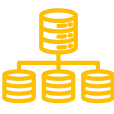
With TAV, businesses can modify or create DNN modules that perfectly align with their needs. Our experts provide custom DNN modules, SEO integration, image galleries, blog data, and business logic.
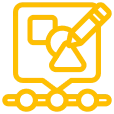
Enhance new or existing websites by leveraging the expertise of our vetted developers. Get access to appealing DNN skins with the perfect mix of themes and colours. Our skins are designed to match the corporate identity of every business.
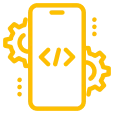
We create some of the most promising networking portals, forums, blogs, intranet, RSS feeds and more. Our team is capable of crafting DNN web portals that deliver an interactive experience for end users.
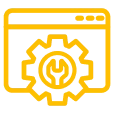
Our DNN developers offer continuous enhancement for websites even after it has been built. Implementation of new trends in website design and DNN development helps keep sites secure and updated with better DNN functions.
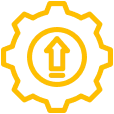
Upgrade or migrate to a new site or the latest version of DNN for seamless workflow. We provide technical assistance and planning, integration and development, custom design, migration, and more.
.Net Nuke specialists deliver tailormade .Net Nuke solutions from scratch to boost the performance of legacy and new projects
Leverage an extensive range of modern technology stacks for .Net Nuke development to craft specialized solutions

DNN is available as an open-source platform, thus eliminating the cost of license renewal. Businesses consider it a pocket-friendly tool for building interactive websites. Our developers assist clients in leveraging premium features and functionalities without any recurring expense.
With DNN integration, businesses can easily manage websites regardless of their size or complexity. This feature is beneficial for simplifying collaboration and ensures access to modern enhancements, security functions, and innovative functionalities.
Leverage the benefits of an extensive DNN community that consistently develops new functionalities and recommends improvements. This collaborative ecosystem makes way for modern enhancements, innovative functions, security updates, and more to keep up with innovative business requirements.
With open access to the DNN source code it allows the developers to easily modify functionalities and features based on specific business requirements. This flexible nature makes certain users capable of crafting personalized solutions for their needs.
DNN gets robust security and support to promote global accessibility without compromising on data protection. Businesses can seamlessly expand their reach across markets with localized content, compliant web applications, etc.
Businesses prefer DNN for its seamless integration and third-party applications that give a straightforward installation process. Whether it is ERP, CRM, or marketing tools businesses can effortlessly existing systems with DNN for greater efficiency.
TAV Tech Solutions takes a strategic approach to delivering high-quality solutions to transform and sustain organizations
Years
Employees
Projects
Countries
Technology Stacks
Industries
TAV Tech Solutions has earned several awards and recognitions for our contribution to the industry
.Net Nuke is a powerful content management system allowing you to build and manage websites easily. Understanding its basic functions will help you get the most out of it, whether you are a beginner or an advanced user. This section will guide you through installation, navigation, and essential features to get started smoothly.
Before you start using .Net Nuke, you need to install and set up the system. The admin panel provides access to all the main functions. You can create pages, manage users, install modules, and configure site settings easily.
You need to download the latest version from the official site. Install it on a web server with IIS. Ensure you have SQL Server for database support. Follow the installation wizard for setup. Provide necessary credentials and configurations. Finish the process and check if it runs properly. Log in to access the admin panel.
Once logged in, you see the admin panel at the top. This panel helps you manage your website. You can add pages, update content, and configure settings. The panel also lets you manage users and security. You can install and manage modules easily. Use the help section for guidance.
Click on “Pages” in the admin panel. Choose “Add Page” to create a new one. Provide a name and select a template if needed. Set permissions for who can view or edit it. Click save, and the page appears in the menu. You can add content later.
Go to the “Users” section in the admin panel. You can add, edit, or remove users. Assign different roles to control access. Users can reset passwords if they forget. Admins can approve or disable accounts. You can send notifications to users from here.
Modules add new features to your site. Go to “Extensions” in the admin panel. Upload a module file or browse the available ones. Click install and follow the steps. Once installed, add the module to a page. Configure its settings as needed.
Go to the page where you want to add content. Click on “Edit” next to a module. Enter your text, images, or videos. Use the formatting options to style it. Save the changes to update the page. You can preview before publishing.
Go to “Site Settings” in the admin panel. Update the site name, logo, and description. Set the default language and time zone. Enable or disable features based on your needs. Save changes to apply them instantly. Always check the settings after updates.
Managing pages is an important part of maintaining a website. You can add, edit, delete, and reorder pages easily. Setting permissions and using templates can help keep your website organized and efficient.
Click on “Pages” in the admin panel. Select “Add New Page.” Enter a name for the page. Choose a layout if needed. Set permissions for different user roles. Click save to finalize. The page appears in the menu instantly.
Go to “Pages” and select the one you want to edit. Click “Edit Page.” Modify the title or content as needed. Change the layout or add new modules. Save the changes before leaving. Preview to ensure everything looks good.
Open the “Pages” section. Find the page you want to remove. Click “Delete” and confirm your choice. Deleted pages cannot be recovered easily. Check before removing important content. Ensure no users rely on the page.
Go to the “Pages” section. Drag and drop pages to rearrange them. Save the order once satisfied. Changes reflect instantly on the menu. Ensure navigation remains user-friendly. Test the new order before finalizing.
Open the “Pages” section. Click on a page and select “Permissions.” Choose which roles can view or edit it. Save changes to apply the settings. Test permissions using different user accounts. Adjust settings if needed.
When adding a new page, select “Use Template.” Choose a pre-designed layout. Templates help keep a consistent design. Customize content as needed. Save the page with the new template. Ensure it matches the website theme.
Check the “Recycle Bin” in the admin panel. Look for the deleted page. Select “Restore” to bring it back. Restored pages keep previous settings. Verify links and content after restoring. Save and refresh the website.
Modules provide additional functionality to your website. You can add, remove, configure, and update modules based on your needs. Proper module management ensures a smooth user experience.
Go to a page where you need a new feature. Click “Add Module.” Select a module from the list. Drag it to the right position. Click save to apply changes. Configure the module as needed. Test if it works correctly.
Click on the module you want to remove. Select “Delete” from the options. Confirm the deletion. Removed modules cannot be recovered easily. Always check before deleting. Save the page after making changes.
Click on the module’s settings. Adjust options like display, permissions, or layout. Save the changes before exiting. Refresh the page to see the updates. Each module has unique settings. Explore all options before finalizing.
Click and hold the module. Drag it to the new location. Release to drop it there. Save the changes to update the layout. Check the page to ensure it looks good. Adjust positions if needed.
Go to “Extensions” in the admin panel. Upload a module package. Click install and follow the instructions. Once installed, add the module to a page. Configure settings to suit your needs. Test if it works properly.
Go to “Extensions” in the admin panel. Find the module that needs an update. Click “Update” and follow the process. Check settings after the update. Ensure it works as expected. Backup data before updating.
Check if the module is enabled. Ensure you have the right permissions. Try reinstalling the module. Clear the cache and refresh the page. Look for errors in the admin panel. Contact support if needed.
Managing users and roles is essential for controlling access to your website. You can create different user accounts and assign them roles based on their responsibilities. Understanding how to manage users properly will help maintain security and efficiency on your platform.
Go to the “Users” section in the admin panel. Click “Add New User” and enter the required details. Assign a role to define their access level. Save the information to create the account. The new user will receive login credentials. They can change their password later if needed.
Find the user in the “Users” section. Click “Edit” next to their name. Update their name, email, or role as needed. Save the changes to apply the updates. Ensure that changes do not affect their access unnecessarily. Notify the user if required.
Go to the “Users” section and select the user to remove. Click “Delete” and confirm the action. Be careful when deleting users, as their data may be lost. Consider disabling the account instead. Always review before deleting permanently.
Navigate to “Roles” in the admin panel. Create new roles or modify existing ones. Assign roles to users based on their responsibilities. Roles help control who can access and edit specific pages. Save changes to update role assignments.
Users can reset passwords through the login page. Admins can also reset passwords from the “Users” section. Select the user and choose “Reset Password.” Send them a new temporary password. Encourage them to change it immediately.
Open “Users” and click on a user profile. Adjust their permissions based on their role. Limit access to sensitive content. Save changes to apply new restrictions. Test permissions to ensure proper access levels.
Check login history and recent actions in the admin panel. Monitor changes made by different users. Identify any unusual activity. Address security concerns promptly. Keeping track of user actions helps maintain site integrity.
Customizing your website makes it unique and visually appealing. You can change the theme, update logos, and modify colors to match your brand. These options help create a professional and engaging experience for visitors. This section covers various ways to personalize your website easily.
Go to “Site Settings” in the admin panel. Click “Appearance.” Choose a theme from the list. Apply changes to update the design. Check if everything looks correct. Adjust settings as needed.
Open “Site Settings.” Click “Logo” and upload an image. Adjust size if needed. Save changes to apply the update. Refresh the website to check. Choose a high-quality image.
Go to “Site Settings.” Click “Favicon” and upload a new icon. Save changes. Clear the cache to see updates. Use a small and simple icon. Refresh the page.
Open “Site Settings.” Scroll to “Footer Settings.” Edit text, links, or copyright details. Save changes. Refresh the site to check updates. Ensure it looks good on all devices.
Go to “Appearance” settings. Choose a color scheme. Apply changes to update the design. Save settings before exiting. Preview the site for consistency. Adjust if needed.
Go to “Appearance” settings. Upload a banner image. Adjust the size and placement. Save changes. Refresh the website to see updates. Use high-quality images.
Go to “Site Settings.” Click “Enable Maintenance Mode.” Save changes. Users see a maintenance message. Disable it when the updates are done. Refresh the site.
TAV ensures top-quality .Net Nuke implementation driven by industry best practices and the latest technology trends
TAV’s team comprises of seasoned developers that specialize exclusively in DNN related tasks with years of expertise. We have deep industry expertise and market knowledge, allowing us to deliver top-performing DNN services. We are highly committed to providing on time solutions without compromising on confidentiality.
TAV has earned a prominent place for being one of the most reliable DNN development services. Our team always focuses on delivering bespoke solutions to keep up with client needs. Our comprehensive range of services include DNN theme development and design DNN migration and upgrades DNN Website Development DNN module development
Our experts manage source code for DNN project development with Bitbucket and GitHub for effective version control and collaboration. Besides we are capable of accommodating various source control platforms depending on client requirements.
Our processes strictly adhere to industry best practices, ensuring high-performing software. Besides we conduct code reviews and quality checks to further enhance the performance and quality of the project.
Yes, we provide comprehensive support and maintenance services for DNN development services. We recognize the need to keep websites updated with the latest features and installations. Our team of engineers seamlessly address technical issues and resolves concerns through an effective ticketing system.
Partnering with TAV developers ensures top-notch support and execution. Businesses can benefit from the expertise of our vetted DNN developers and the flexibility of our team. All these allow people to collaborate with top-tier developers on demand. We have been catering to the needs of global businesses and easily grasp business needs and deliver exceptional results.
DotNetNuke development services encompass the creation, customization, and maintenance of websites and applications using the DotNetNuke (DNN) platform. These services offer businesses a robust, scalable, and secure content management system (CMS) built on Microsoft’s .NET framework. By leveraging DNN, businesses can achieve efficient content management, enhanced user experiences, and seamless integration with other Microsoft technologies. Our expertise in .Net Nuke development services ensures that clients receive tailored solutions that align with their unique business objectives, promoting growth and digital transformation.
Our .Net Nuke development service stands out due to our commitment to delivering customized solutions that cater to specific client needs. We focus on creating user-friendly, scalable, and secure applications that integrate seamlessly with existing systems. Our team stays updated with the latest DNN advancements, ensuring that we provide cutting-edge solutions. Additionally, our emphasis on client collaboration and transparent communication ensures that projects are delivered on time and within budget, setting us apart from other .Net Nuke development companies.
Selecting a .Net Nuke development company ensures that your web projects are handled by professionals with specialized knowledge of the DNN platform. Such companies offer comprehensive services, from initial consultation to deployment and maintenance. By partnering with experts, you benefit from best practices, efficient development processes, and solutions tailored to your business needs. Our company provides end-to-end .Net Nuke development services, ensuring that your digital presence is robust, scalable, and aligned with your strategic goals.
.Net Nuke development companies bring a wealth of experience and technical expertise to enterprise solutions. They offer scalable architectures, robust security measures, and integration capabilities with other enterprise systems. By leveraging the DNN platform, these companies can deliver customized applications that meet complex business requirements. Our team specializes in providing enterprise .Net Nuke development services, ensuring that large-scale projects are executed efficiently and effectively, delivering measurable business value.
.Net Nuke application development involves several key stages: requirement analysis, design, development, testing, deployment, and maintenance. Initially, we gather detailed requirements to understand the client’s objectives. Next, we design the application’s architecture and user interface. During development, our team codes the application using best practices, followed by rigorous testing to ensure functionality and security. After deployment, we provide ongoing support and updates. Our approach to .Net Nuke application development ensures that clients receive high-quality, reliable, and scalable solutions.
A reliable .Net Nuke development agency possesses a team of skilled professionals with deep expertise in the DNN platform. Such an agency emphasizes transparent communication, timely delivery, and adherence to best practices. Efficiency is achieved through streamlined development processes, proactive problem-solving, and continuous learning. Our agency embodies these qualities, offering clients dependable .Net Nuke development services that drive digital success and foster long-term partnerships.
Outsourcing .Net Nuke development allows businesses to access specialized expertise without the overhead of maintaining an in-house team. It offers cost savings, flexibility, and the ability to scale resources based on project needs. By partnering with experienced providers, businesses can accelerate project timelines and focus on core competencies. Our outsourcing services ensure that clients receive high-quality .Net Nuke development solutions, delivered efficiently and aligned with their strategic objectives.
.Net Nuke development companies in India are renowned for their technical expertise, cost-effective solutions, and commitment to quality. India’s vast pool of skilled developers and a strong IT infrastructure make it an attractive destination for outsourcing. These companies offer flexible engagement models and have experience working with global clients across various industries. Our presence in India allows us to provide top-tier .Net Nuke development services, combining affordability with excellence.
Software .Net Nuke development involves creating custom software applications using the DNN platform. This includes developing modules, integrating third-party tools, and customizing functionalities to meet specific business needs. The process ensures that the software is scalable, secure, and user-friendly. Our team specializes in software .Net Nuke development, delivering solutions that enhance operational efficiency and provide a competitive edge.
As a dedicated .Net Nuke development services company, we focus on delivering comprehensive solutions that encompass design, development, integration, and maintenance. Our approach is client-centric, emphasizing collaboration, transparency, and continuous improvement. We leverage our deep understanding of the DNN platform to create applications that are both functional and innovative. Our commitment to excellence positions us as a trusted partner for businesses seeking reliable .Net Nuke development services.
Custom .Net Nuke development services involve tailoring the DNN platform to meet unique business requirements. This includes developing bespoke modules, customizing themes, and integrating specific functionalities. Such customization ensures that the application aligns perfectly with business processes and goals. Our expertise in custom .Net Nuke development allows us to deliver solutions that provide a distinct competitive advantage and cater to specific operational needs.
The best companies for .Net Nuke development are characterized by their technical proficiency, a strong portfolio of successful projects, client testimonials, and a commitment to continuous learning. They offer transparent communication, adhere to timelines, and provide post-deployment support. Evaluating these factors helps in selecting a partner that can deliver high-quality .Net Nuke development services. Our company exemplifies these qualities, ensuring client satisfaction and project success.
Top .Net Nuke development companies differentiate themselves through innovation, a deep understanding of the DNN platform, and a client-focused approach. They invest in continuous training, adopt the latest technologies, and prioritize quality assurance. Such companies also offer flexible engagement models and have a proven track record of delivering complex projects successfully. Our status as a top .Net Nuke development company is reflected in our commitment to excellence and client success.
Outsourcing .Net Nuke development services offers numerous advantages, including cost savings, access to specialized expertise, and faster project completion. It allows businesses to focus on core activities while leveraging the skills of experienced developers. Outsourcing also provides flexibility in resource allocation and scalability. Our outsourcing services ensure that clients receive high-quality .Net Nuke development solutions tailored to their specific needs.
To effectively outsource .Net Nuke development projects, it’s essential to select a partner with proven expertise, clear communication channels, and a transparent development process. Define your project requirements, set clear expectations, and establish regular check-ins. Our team offers comprehensive outsourcing solutions, ensuring that your .Net Nuke development projects are executed seamlessly and align with your business objectives.
A proficient .Net Nuke development team typically includes project managers, DNN developers, UI/UX designers, quality assurance testers, and support staff. Each member plays a crucial role in ensuring the successful delivery of projects. Collaboration among team members ensures that applications are user-friendly, functional, and meet quality standards. Our .Net Nuke development team brings together diverse expertise to deliver comprehensive solutions.
A .Net Nuke development firm supports digital transformation by creating applications that streamline operations, enhance user engagement, and integrate with other digital tools. They provide scalable solutions that adapt to evolving business needs. By leveraging the DNN platform, such firms enable businesses to modernize their digital presence effectively. Our firm specializes in facilitating digital transformation through tailored .Net Nuke development services.
.Net Nuke development services in India are known for their blend of technical expertise, affordability, and scalability. Companies in India provide access to a vast talent pool of experienced developers who are proficient in delivering high-quality DNN-based solutions. These services include module development, theme customization, system integration, and ongoing maintenance. By opting for .Net Nuke development services in India, businesses benefit from flexible engagement models, round-the-clock support, and rapid project execution. We offer comprehensive solutions that align with global standards while leveraging the cost advantages of Indian outsourcing. Our approach ensures that clients receive robust and future-ready applications with a focus on quality and performance.
Enterprise businesses and startups alike gain significant advantages from .Net Nuke support and maintenance services. These services ensure that DNN applications remain secure, up-to-date, and optimized for performance. For enterprises, this means improved scalability and compliance with business processes. For startups, it means fast issue resolution and agile improvements. We provide proactive monitoring, bug fixing, security patches, and performance tuning as part of our support packages. Whether it’s a growing startup or a large enterprise, our .Net Nuke support and maintenance services ensure uninterrupted digital operations and help maximize return on investment through consistent optimization and expert guidance.
.Net Nuke development for startups is a strategic choice because it offers a cost-effective, scalable, and secure foundation to build dynamic web applications quickly. The DNN platform supports modular architecture, enabling startups to launch with essential features and scale as their business grows. Startups benefit from a shorter time-to-market, easy content management, and flexibility in customizing functionalities. Our team understands the unique needs of early-stage companies and delivers .Net Nuke development services tailored to startup goals. By leveraging our experience and the capabilities of DNN, we help startups create a strong digital presence while optimizing for performance, security, and future growth.
Let’s connect and build innovative software solutions to unlock new revenue-earning opportunities for your venture









